Data portability
GDPR (General Data Protection Regulation) gives you the right to data portability. This means you need to be able to get all your data from us and other companies easily, at any time. After all, it’s your data, right? This article explains how to get your data from Typeform.
We’ve given you the ability to download the structure and questions of your typeforms (what we call “typeform definitions”). You can download the results of your typeforms, too.
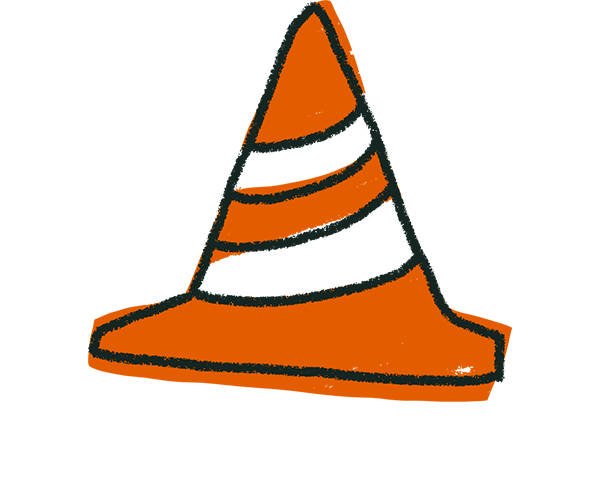
Warning! Data can only be retrieved from existing typeforms and responses. Once a typeform or its results have been deleted, it cannot be recovered.
Downloading typeform definitions
You can download the structure and questions of your typeforms through your Org settings. Click your account button in the top right corner, and then click Admin settings in the menu that appears.
Now you’re in Admin settings. Simply click the Request CSV button, and we’ll send you an email with a zip file that contains all of your typeform builds in .json format.
You can open these files directly in a browser like Firefox, or you can unzip the folder in your Google Drive, which will suggest other apps that can view .json files.
You can also download the structure and questions of your typeforms using our Create API. Find out how in this article on our Developer portal. You have to follow these steps for every typeform you want to export.
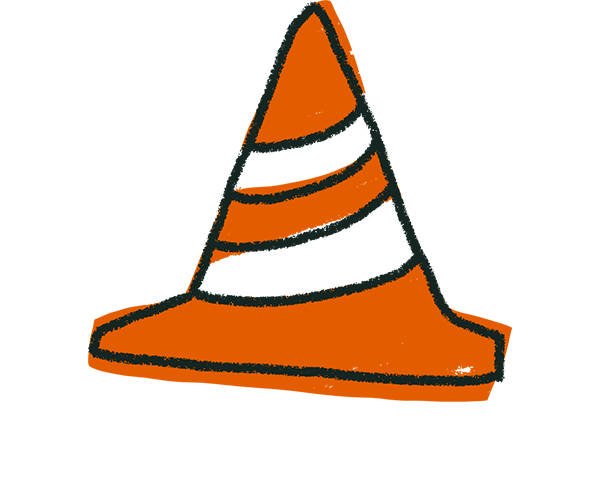
Warning! Currently, form definitions are exported without any uploaded images, although this may be possible in the future.
Downloading typeform results
You can download the results of your typeforms to a spreadsheet in Excel (XLSX) or CSV file formats from the Results panel of your typeform:
1. Open your typeform from your Workspace, and click on Results:
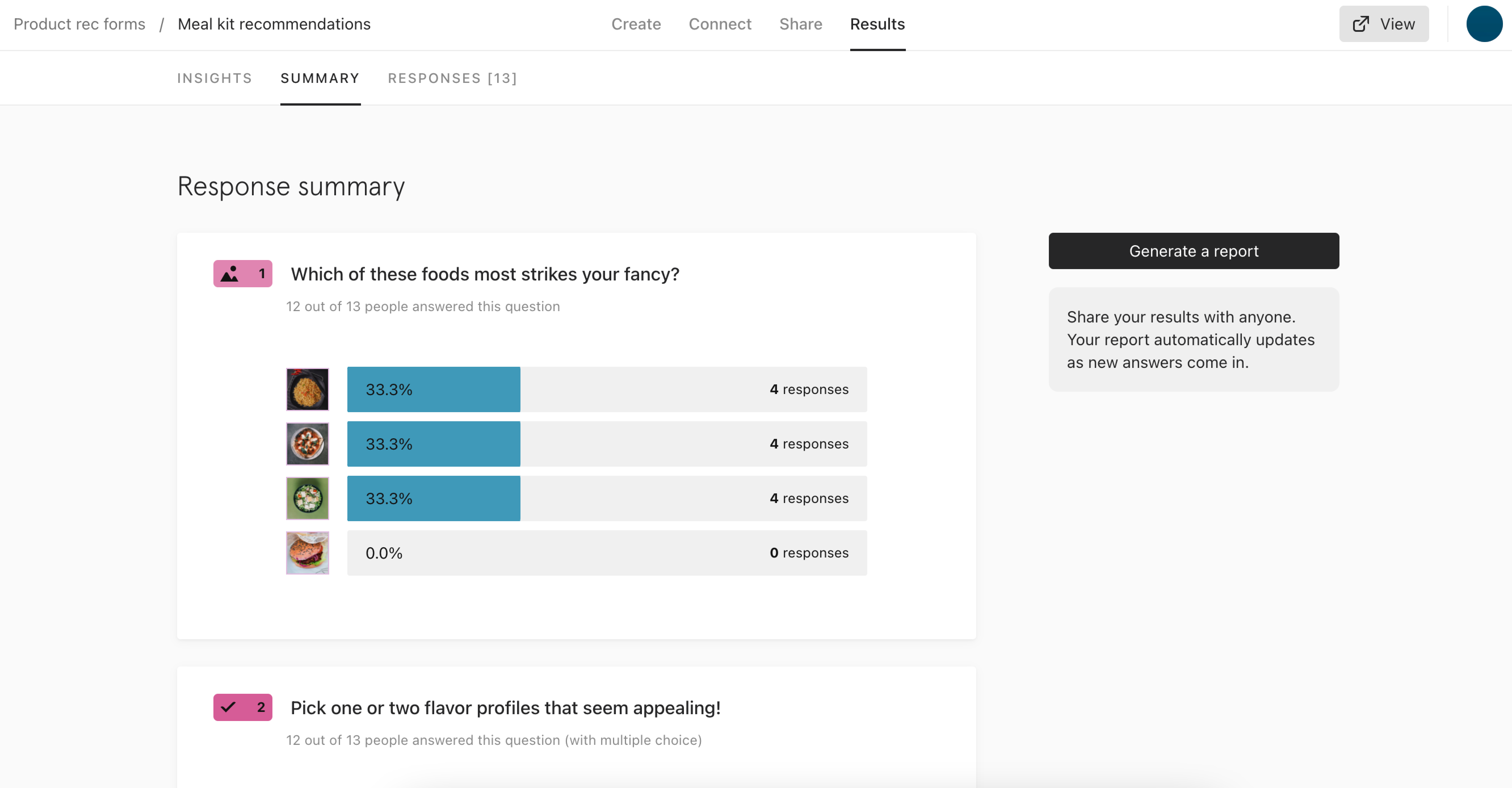
2. Click on Responses, which will open a new panel. Click the Download all responses button in the top right:
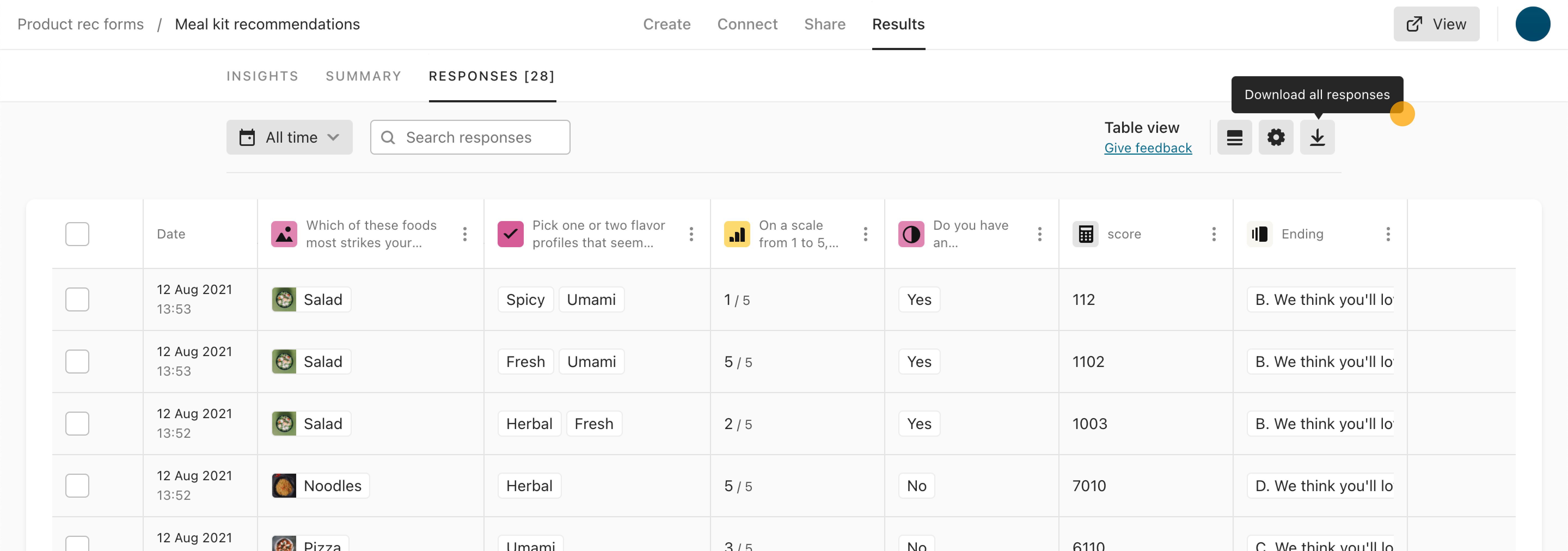
3. Now a window will pop up, offering the option to download your results in either CSV or XLS format. Choose the option you want, then click the Download button.
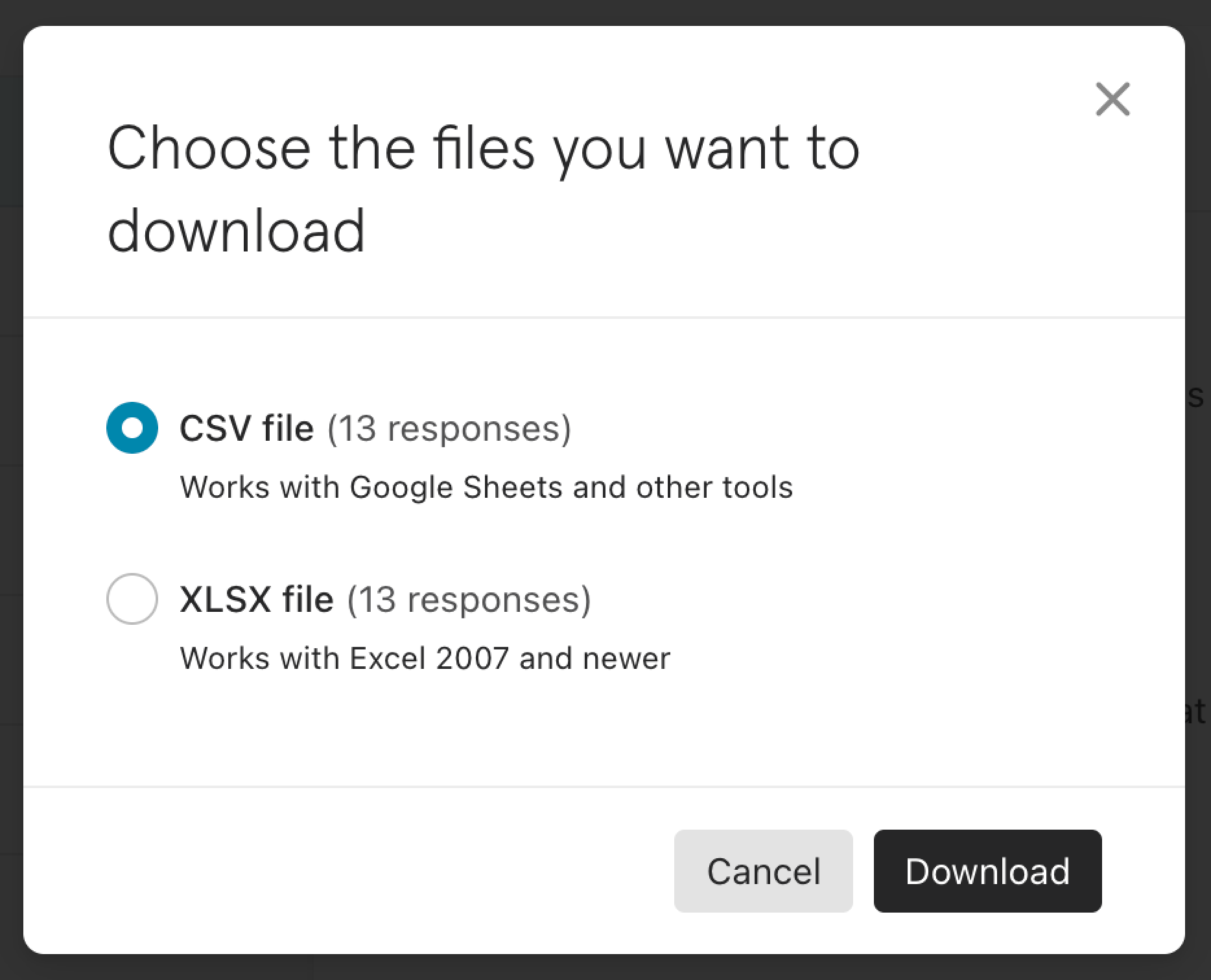
4. Your results file will be downloaded to your browser’s default download folder, unless you specify otherwise.
If you have a File Upload question on your typeforms, you can download all files your respondents have sent you by clicking the Download all responses button, and then The files your respondents uploaded:
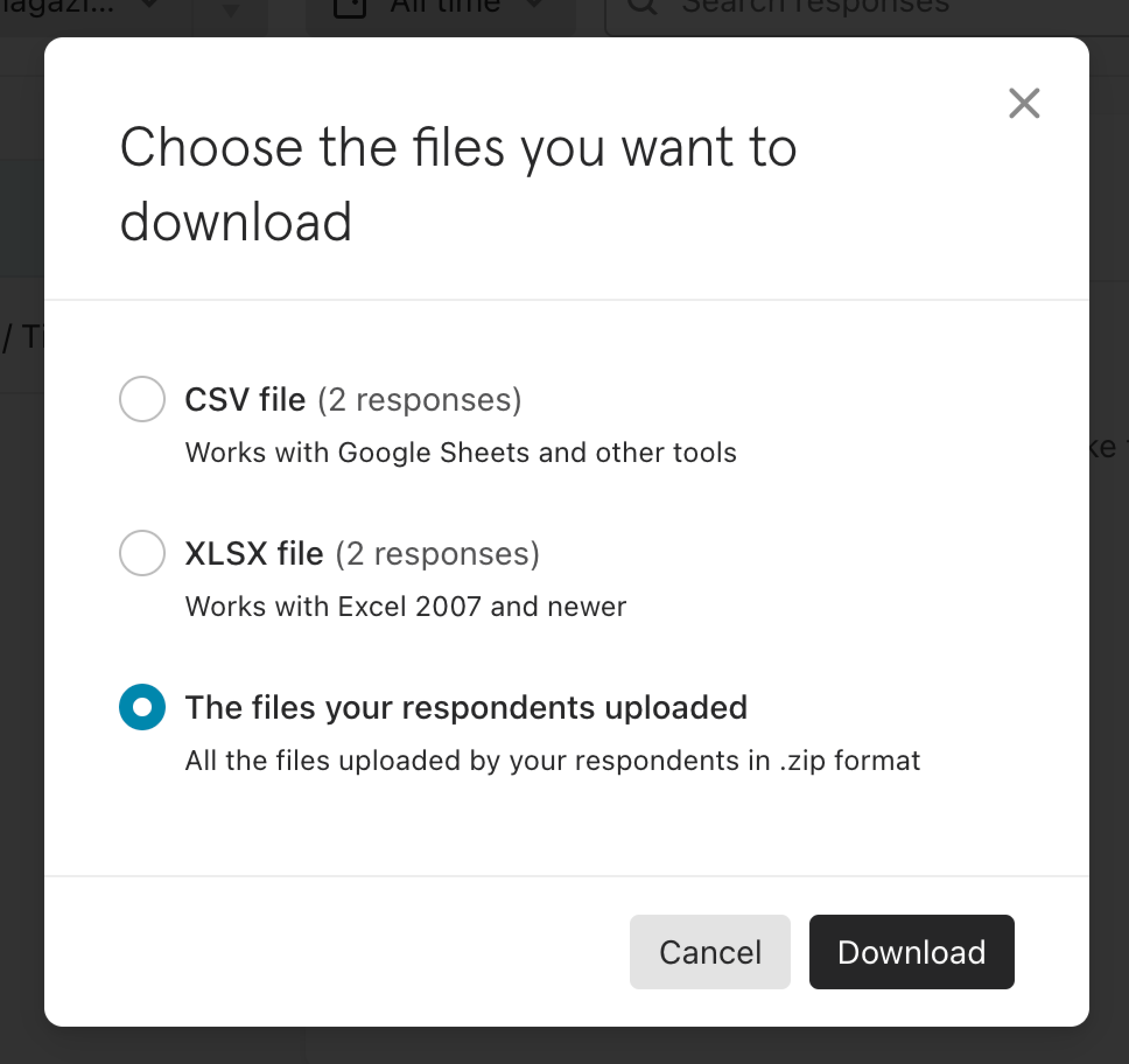
Check out this article for more information about exporting the results of your typeforms. You can also connect your typeforms to a Google spreadsheet, as explained here.
If you’ve submitted responses to a typeform, the creator of that typeform is responsible for this data. This means that you have to contact them to exercise your data subject rights. Find out more here.
If you want to export any other data not mentioned in this article, or if you have any questions regarding the Right to portability, please contact us using the button at the bottom of this page and our Support team will be happy to assist you!
If you want to learn about other GDPR data subject rights, or about your privacy in general, see our Security article.



